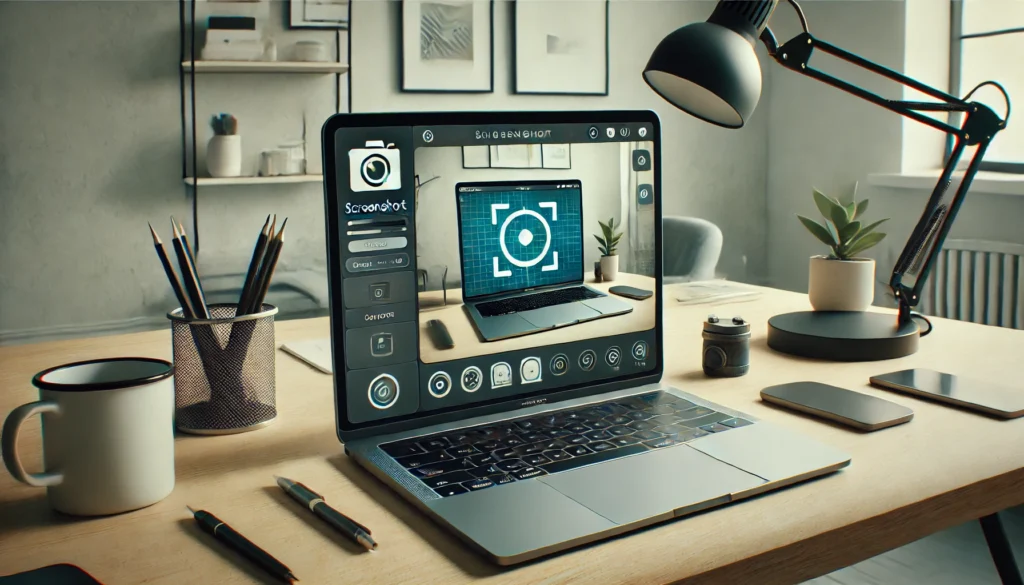Your IP address is a crucial part of your online identity, allowing your devices to communicate with the internet. But what if you need to change it? Whether for privacy, troubleshooting network issues, or bypassing geo-restrictions, knowing how to modify your IP address can enhance your digital experience. This guide covers everything from basic methods to advanced techniques to change your IP address effectively and legally.
Understanding IP Addresses: A Digital Identifier
What Is an IP Address and Why Does It Matter?
An IP address (Internet Protocol address) is a unique numerical label assigned to your device when it connects to a network. It serves two key purposes:
- Device Identification: Distinguishes your device from others on the same network.
- Location Addressing: Tells websites and online services where to send the data you request.
Without an IP address, your device cannot access the internet.
Dynamic vs. Static IP Addresses
- Dynamic IPs: These change periodically, often assigned by your ISP.
- Static IPs: These remain constant but must be requested specifically from your ISP, often at an extra cost.
Why You Might Need to Change Your IP Address
While your device’s IP address is automatically assigned, there are many reasons why you might want to alter it:
- Enhance Online Privacy: Hide your location and activity from trackers.
- Access Geo-Blocked Content: Stream shows or use services unavailable in your region.
- Resolve Connectivity Issues: Fix network errors caused by IP conflicts.
- Bypass Website Restrictions: Avoid bans or limitations tied to your current IP.
- Secure Online Activity: Protect against potential cyberattacks or data breaches.
Practical Methods to Change Your IP Address
Rebooting Your Router: The Quick Fix
The simplest way to get a new IP address is by restarting your router. Most ISPs assign dynamic IPs, so rebooting often leads to a fresh IP.
Steps to Restart Your Router:
- Turn off your router and unplug it from the power source.
- Wait for 10–20 minutes (or longer for persistent IPs).
- Plug the router back in and turn it on.
- Check if your IP has changed using WhatIsMyIP.com.
Why It Works:
Dynamic IPs are reassigned when your router reconnects to the ISP’s network. If it doesn’t work immediately, wait longer or contact your ISP for assistance.
Manually Configuring a New IP Address
For users who want control over their network settings, manual configuration is a great option.
Steps for Windows Users:
- Open Control Panel and go to Network and Sharing Center.
- Select Change adapter settings on the left.
- Right-click your active connection and choose Properties.
- Highlight Internet Protocol Version 4 (TCP/IPv4) and click Properties.
- Select Use the following IP address and enter your desired IP.
Steps for macOS Users:
- Open System Preferences and select Network.
- Choose your active network and click Advanced.
- Navigate to the TCP/IP tab.
- Switch to Manually under Configure IPv4 and enter your new IP.
Using a VPN: A Secure Solution
Virtual Private Networks (VPNs) not only change your IP address but also encrypt your internet traffic for added privacy.
How VPNs Work:
VPNs reroute your internet connection through servers in different locations, masking your real IP with one from the server’s location.
Benefits of VPNs:
- Protect your data on public Wi-Fi.
- Bypass geo-blocks by choosing servers in different countries.
- Keep your online activity private and secure.
Top VPN Providers:
- ExpressVPN: Known for its speed and reliability.
- NordVPN: Offers advanced security features.
- Surfshark: Budget-friendly with unlimited device connections.
Using a Proxy Server: A Lightweight Option
A proxy server acts as an intermediary between your device and the internet, masking your IP address.
Setting Up a Proxy Server:
- Obtain proxy server details from a provider.
- Configure your browser or device to use the proxy.
- Test your new IP to confirm the change.
Difference Between VPNs and Proxies:
While proxies change your IP, they don’t encrypt your data. They are faster but less secure than VPNs.
Requesting a New IP Address from Your ISP
If you cannot change your IP address using other methods, your ISP can assign you a new one.
Steps to Request a New IP:
- Contact your ISP’s customer support.
- Explain why you need a new IP address.
- Follow their instructions, which may include restarting your equipment.
Adjusting Your IP Address Across Devices
Changing Your IP on Mobile Devices
For iOS Devices:
- Go to Settings > Wi-Fi.
- Tap your connected network and select Configure IP.
- Choose Manual and enter your desired IP.
For Android Devices:
- Navigate to Settings > Connections > Wi-Fi.
- Tap your network and select Advanced options.
- Modify the IP settings to manual and input a new IP.
Gaming Consoles
Modern gaming systems like PlayStation and Xbox allow you to customize network settings, including your IP. Access Network Settings, choose manual configuration, and input the desired IP address.
Smart TVs
Smart TVs often allow IP changes through the network menu. Refer to the device’s user manual for specific steps.
Advantages and Disadvantages of Changing Your IP Address
The Benefits
- Privacy Protection: Keep your online identity and location secure.
- Unblock Content: Access restricted streaming platforms or services.
- Troubleshooting: Resolve connectivity errors with ease.
The Drawbacks
- Reduced Speed: VPNs and proxies may slow your connection.
- Cost: Premium tools like VPNs or static IPs may incur fees.
- Configuration Complexity: Manual setups require technical knowledge.
Legal and Ethical Considerations
Is It Legal to Change Your IP Address?
In most cases, yes. Changing your IP address is legal as long as you’re not using it for illegal activities. Always ensure compliance with the law and the terms of service of the platforms you access.
Ethical Concerns
Accessing geo-restricted content or bypassing bans may violate the terms of service for certain websites or streaming platforms. Use these methods responsibly.
FAQs About Changing IP Addresses
- Can I Change My IP for Free?
Yes, restarting your router or manually reconfiguring your settings is free. - Will Changing My IP Affect My Internet Speed?
It depends on the method. VPNs may slightly reduce speed due to encryption. - Is It Safe to Use a Proxy for IP Changes?
Proxies are safe for basic tasks but lack the encryption of VPNs, making them unsuitable for sensitive activities. - Do All Devices Support IP Changes?
Yes, most modern devices, including smartphones, PCs, and gaming consoles, allow IP customization. - How Often Should I Change My IP Address?
There’s no strict rule, but frequent changes can enhance your privacy and security.