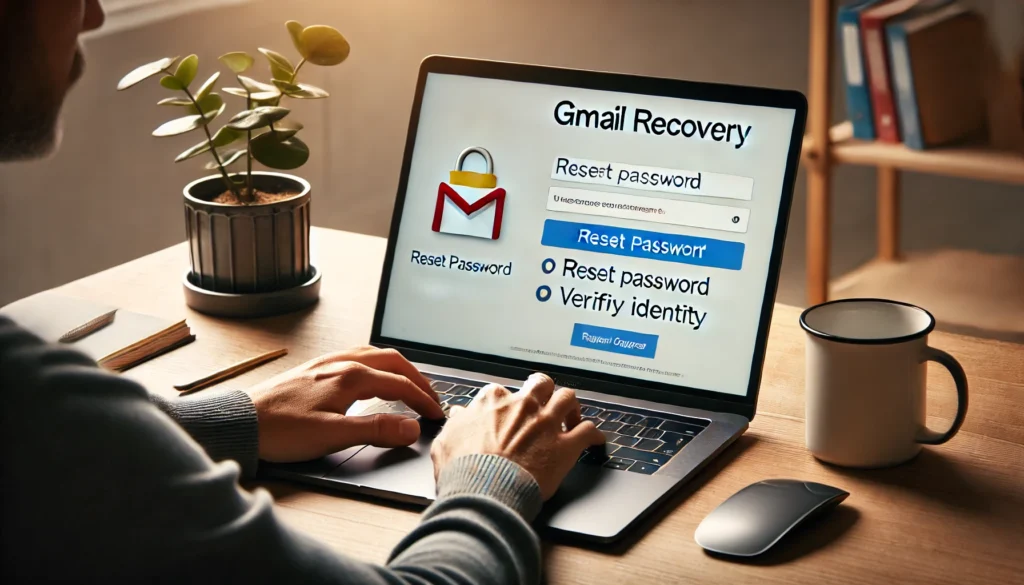Removing audio from a video can be an essential editing skill, whether you’re a content creator, an editor, or someone who simply wants to clean up a video. Removing audio from a video allows you to enhance the overall quality, eliminate distracting background noise, and replace the original sound with a new track.
There are many reasons you might want to remove the audio from a video. For example, you may want to mute the sound for specific sections or replace background noise with a professional voiceover. Whatever your reasons, knowing how to remove audio from a video effectively can elevate your video editing skills.
Understanding Video and Audio Tracks
Every video file you work with contains both a video track and an audio track. The video track handles the visuals, while the audio track contains sound, music, and dialogue. When you remove audio from a video, you’re essentially silencing the audio track or extracting it from the video file.
There are various types of audio in videos, such as:
- Background Music: Music that plays continuously throughout the video.
- Voiceovers: Commentary or narration that’s added on top of the video.
- Sound Effects: Sounds like footsteps, ambient noise, or digital effects that are synchronized with video actions.
Different Ways to Remove Audio from a Video
There are several ways to remove audio from a video, and your choice will depend on whether you prefer using desktop software, online tools, or mobile apps.
Free Desktop Software Options for Audio Removal
For those who prefer to edit their videos offline, there are some excellent free tools available. Audacity, for example, is a free, open-source audio editing tool that can help you remove the audio from a video by separating the audio track and silencing it. Similarly, Shotcut is a free video editor that allows you to mute or remove audio in just a few clicks.
Paid Desktop Software for Professional Audio Removal
If you’re looking for more advanced editing features, paid software like Adobe Premiere Pro offers powerful tools for removing audio from videos. With Premiere Pro, you can easily unlink the audio from the video track and delete it without affecting the visuals.
Online Tools for Quick Audio Removal
For quick edits, online tools like Kapwing and Clideo are great choices. These platforms are simple to use, and you don’t need to download or install any software. All you need to do is upload your video, select the audio, and mute or remove it.
Mobile Apps for Audio Removal
When you’re on the go, mobile apps can also help you remove audio from a video. Apps like InShot and Video Editor for Android and iOS allow you to mute or remove audio tracks from videos directly from your phone or tablet.
Step-by-Step: Using Audacity to Remove Audio
To remove audio from a video using Audacity, follow these steps:
- Install Audacity: Download and install Audacity on your computer.
- Import the Video: Open Audacity and import the video file.
- Remove the Audio Track: Select the audio track and press “Delete” to remove the audio.
- Export the Video: After removing the audio, use a video editor like VLC to combine the silent audio with the video track.
Step-by-Step: Using Adobe Premiere Pro to Edit Audio
In Adobe Premiere Pro, removing audio from a video is a straightforward process:
- Import the Video: Open Premiere Pro and import the video you want to edit.
- Unlink the Audio: Right-click on the video in the timeline and select “Unlink” to separate the video and audio tracks.
- Delete the Audio: Once the audio track is unlinked, select it and delete it.
- Export the Video: After making your adjustments, export the video file without the audio.
How to Use Online Tools for Quick Audio Removal
For fast and easy audio removal, online tools like Kapwing make it incredibly simple:
- Upload Your Video: Go to the Kapwing website and upload your video.
- Mute the Audio: Select the audio track and choose the option to mute or remove it.
- Download the Edited Video: Once the audio is removed, download the new version of your video.
Using Mobile Apps to Mute Video Audio
Mobile apps like InShot allow you to remove or mute the audio on your videos in a few simple steps:
- Open the Video Editor: Open the app and import your video.
- Mute the Audio: Select the audio icon and mute or remove the audio.
- Save the Video: After editing, save the video file with the audio removed.
Conclusion: Successfully Removing Audio from a Video
Knowing how to remove audio from a video is a valuable skill, whether you’re working with free software, paid tools, or mobile apps. The methods above provide a variety of ways to edit your video’s audio, whether you prefer offline, online, or mobile solutions.
Removing audio from a video opens up possibilities for enhancing content, replacing soundtracks, or creating silent videos for specific purposes. So, pick the method that best suits your needs and start editing!
FAQs
- How do I remove audio from a YouTube video? You can download the video and use editing software to remove the audio before uploading it again.
- Can I remove audio from a video without losing quality? Yes, removing the audio does not affect the visual quality of the video.
- What’s the easiest way to remove audio from a video? Using online tools like Kapwing or Clideo is the easiest and fastest method.
- Which software is best for beginners to remove audio? For beginners, Shotcut and Audacity are excellent free tools to start with.
- Can I add new audio after removing the old one? Yes, after removing the original audio, you can add new audio tracks using any video editor.