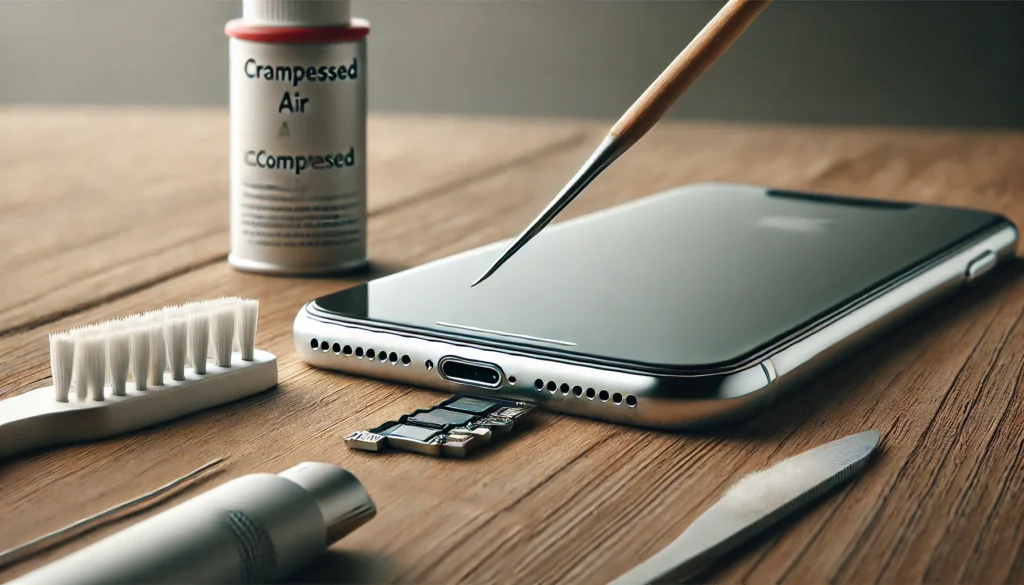In today’s digital landscape, connecting your social media platforms is more important than ever. Whether you’re a casual user, a content creator, or a business, knowing how to link Instagram to Facebook can help streamline your social media workflow. It allows you to cross-promote content across both platforms, making it easier to engage with your audience and save time.
Instagram and Facebook have complementary features that, when used together, can amplify your social media presence. Facebook’s vast user base and Instagram’s engaging visual content work hand in hand to maximize visibility. By linking Instagram to Facebook, you can share your posts with a wider audience, increase your brand’s reach, and ensure your content is seen across both platforms effortlessly.
Key Benefits of Linking Instagram to Facebook
- Increased Reach: By linking Instagram to Facebook, you enable automatic content sharing across both platforms, allowing you to reach more users and expand your online presence.
- Time-Saving: Instead of manually posting the same content on both Instagram and Facebook, linking your accounts allows you to post once and share across both.
- Streamlined Management: Managing two social media accounts can be time-consuming. Linking Instagram to Facebook allows you to manage both accounts from one place, saving you time and effort.
- Better Engagement: By sharing Instagram posts on Facebook, you increase the chances of engagement from users who may only follow you on one platform.
Preparing Your Accounts
What You Need Before Linking Instagram to Facebook
Before you link your Instagram account to Facebook, there are a few things to ensure:
- Active Accounts: Make sure both your Instagram and Facebook accounts are active and functional. If you don’t have a Facebook account or an Instagram account, create them first.
- Correct Permissions: Ensure that you have the necessary permissions for both accounts. For business accounts, you need to have admin access to the Facebook page you want to link to.
- Updated Apps: If you’re using mobile devices, make sure both Instagram and Facebook apps are updated to the latest versions. Outdated apps can cause glitches during the linking process.
Account Requirements for a Smooth Link
- Facebook Page for Businesses: If you’re linking a business Instagram account, you must have a Facebook Page to connect it to. Personal accounts won’t work for business Instagram profiles.
- Login Credentials: Be prepared to log in to both accounts during the process, so keep your credentials handy.
- Permission Access: Ensure that Instagram has the right permissions to post to Facebook and vice versa.
How to Link Instagram to Facebook: Step-by-Step Guide
Linking Instagram to Facebook on the Mobile App
Linking your Instagram to Facebook on the mobile app is a straightforward process. Just follow these simple steps:
- Open Instagram and go to your profile by tapping on your profile icon in the bottom right corner.
- Access the Menu by tapping the three horizontal lines in the top-right corner.
- Go to Settings by selecting the gear icon at the bottom of the menu.
- Select Account, then tap Linked Accounts.
- Choose Facebook from the list of available platforms.
- Log in to Facebook: Enter your Facebook login credentials and grant Instagram the necessary permissions.
- Select the Facebook Profile/Page you want to link to.
- Confirm the Connection: Once linked, your Instagram account will automatically sync with Facebook.
Linking Instagram to Facebook on Desktop
The process to link Instagram to Facebook on a desktop is just as simple, though you’ll be using Instagram’s website:
- Visit Instagram.com and log in to your account.
- Go to Settings by clicking the gear icon on your profile page.
- Select Account and then click Linked Accounts.
- Choose Facebook and log in using your Facebook credentials.
- Select Your Facebook Page or Profile: Choose the correct page or profile to link to Instagram.
- Confirm the Link: Once confirmed, the two accounts will be connected.
Managing Your Linked Accounts
Customizing Instagram Settings for Facebook Sharing
Once your Instagram account is linked to Facebook, you can customize your settings to control how and when your content is shared:
- Adjust Post Visibility: Decide whether your posts should be visible on Facebook automatically or only when you choose to share them manually.
- Content Sharing Preferences: Control whether your Instagram stories, posts, and ads will automatically be shared to Facebook.
Adjusting Facebook Settings for Instagram Content
Facebook also allows you to adjust how Instagram content appears on your Facebook account:
- Post Visibility: Control whether your Facebook friends see your Instagram posts.
- Engagement Settings: Filter comments, likes, and interactions that occur on Facebook posts shared from Instagram.
How to Share Instagram Content on Facebook
Manual Sharing of Instagram Posts to Facebook
After linking your accounts, you can share posts manually from Instagram to Facebook:
- Create a Post on Instagram and add your desired caption and tags.
- Tap Share and choose Facebook as the sharing option.
- Select Post Settings: You can adjust visibility and privacy settings before posting.
- Confirm Post: Tap share to publish the post on both platforms.
Enabling Automatic Sharing of Instagram Content to Facebook
To save time, you can enable automatic sharing of your Instagram posts to Facebook:
- Go to Instagram Settings and select Linked Accounts.
- Select Facebook and toggle on the option to automatically share Instagram posts to Facebook.
- Save Changes: Once enabled, your posts will automatically be shared across both platforms without any extra effort on your part.
Troubleshooting Linking Issues
Common Problems When Linking Instagram and Facebook
Even though the linking process is simple, some users may encounter problems. Some common issues include:
- Login Failures: If you’re unable to log in to either Instagram or Facebook, the accounts won’t link.
- Permissions Issues: Instagram may not have the necessary permissions to post on Facebook.
- Outdated Apps: Old versions of Instagram or Facebook may prevent the linking process from being successful.
How to Fix Linking Problems
Here are some steps to resolve linking issues:
- Update Apps: Make sure both Instagram and Facebook are updated to the latest versions.
- Re-log Into Accounts: Log out and back into both Instagram and Facebook to refresh your session.
- Clear Cache: Clear the cache on your device, which might be causing issues.
- Check Permissions: Verify that Instagram has the correct permissions to share content to Facebook.
Why Linking Instagram to Facebook Is Essential
The Reach Benefits of Linking Accounts
When you link your Instagram and Facebook accounts, you instantly expand the reach of your content. Your Instagram posts and stories are shared with your Facebook audience, which can lead to more engagement, more followers, and greater brand awareness. This synergy is especially valuable for businesses and content creators looking to increase their visibility online.
Streamlining Social Media Management
Managing multiple social media accounts can be overwhelming. By linking Instagram and Facebook, you can streamline your posting process, saving time and energy. This integration allows you to post content to both platforms with just a few taps, reducing the time spent on managing your social media presence.
How to Unlink Instagram from Facebook
If you ever need to unlink your Instagram account from Facebook, follow these steps:
- Go to Instagram Settings and tap on Linked Accounts.
- Select Facebook and tap Unlink.
- Confirm: Once confirmed, your Instagram account will be disconnected from Facebook.
Conclusion
Linking Instagram to Facebook is an easy yet powerful way to enhance your social media strategy. It provides a simple solution for sharing content across platforms, increases engagement, and saves valuable time. Whether you’re a personal user or a business owner, linking your accounts will help you make the most out of both Instagram and Facebook.
FAQs
- Why Should I Link Instagram to Facebook? Linking Instagram to Facebook increases your content’s reach, simplifies sharing, and helps manage both platforms together.
- Can I Link Multiple Facebook Pages to Instagram? No, you can only link one Facebook account or page to each Instagram account.
- Can I Automatically Share Instagram Stories on Facebook? Yes, if you enable automatic sharing, your Instagram stories will be shared on Facebook as well.
- What if I Can’t Link My Instagram to Facebook? Try troubleshooting by checking permissions, updating apps, or logging out and back in.
- Can I Unlink Instagram from Facebook at Any Time? Yes, you can unlink your Instagram account from Facebook at any time through Instagram’s settings.