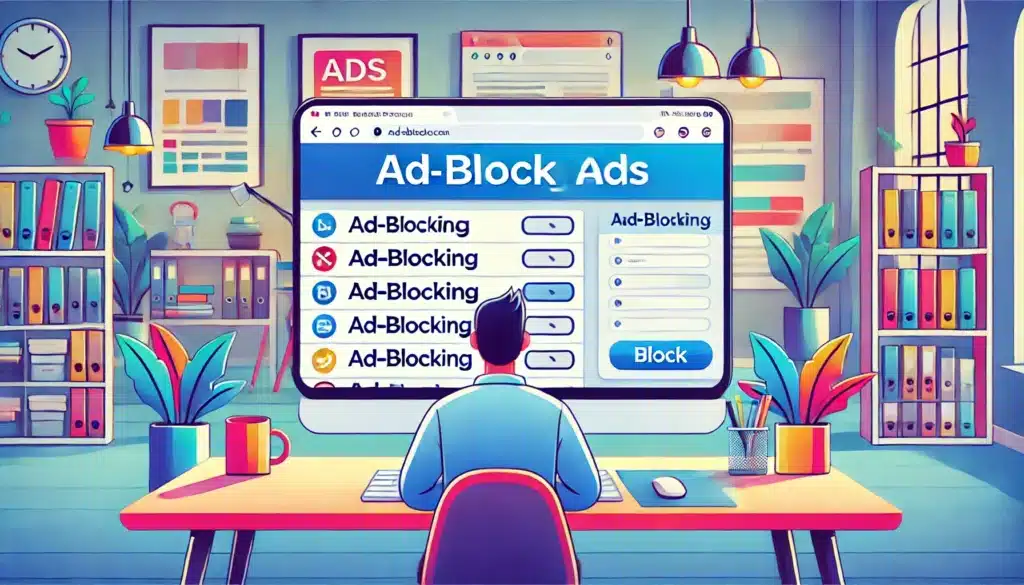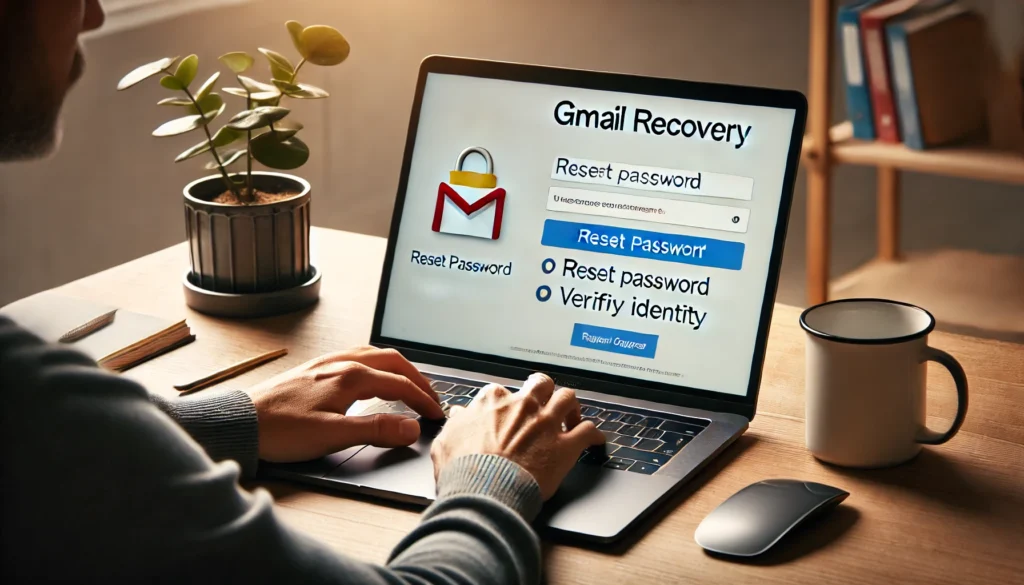Are you tired of being bombarded with ads while browsing the internet? If so, you’re not alone. Ads can disrupt your browsing experience, slow down your browser, and even compromise your privacy. Luckily, blocking ads is easier than you think. In this article, we’ll walk you through different methods to block ads on your browser and enjoy a smoother, more private internet experience.
Understanding Why You Need to Block Ads
Before jumping into the “how-to” of blocking ads, it’s important to understand why you might want to. Ads can be invasive, slow down your browsing, and sometimes even collect personal data through tracking cookies. By blocking ads, you’re not only improving your browsing experience but also increasing your online security and privacy.
Types of Ads You Encounter Online
There are several types of ads that you may encounter while browsing the internet:
- Pop-up Ads: These are annoying ads that open in a new tab or window.
- Banner Ads: These ads appear as large rectangles at the top, bottom, or sides of webpages.
- Video Ads: These often autoplay before, during, or after content, especially in streaming platforms.
- Interstitial Ads: Full-page ads that appear while transitioning between pages.
Understanding these ads will help you target them effectively when choosing ad-blocking methods.
How to Block Ads Using Browser Extensions
One of the most effective ways to block ads is by using browser extensions. These extensions can block pop-ups, banner ads, and other types of ads seamlessly.
Popular Ad-blocking Extensions for Every Browser
- uBlock Origin: A lightweight and customizable ad-blocker that works across multiple browsers.
- Adblock Plus: A user-friendly extension with a wide range of filters to block unwanted ads.
- Ghostery: This extension blocks both ads and tracking scripts, protecting your privacy.
These extensions are easy to install and work well with browsers like Chrome, Firefox, and Safari.
Setting Up Ad-Blocking Extensions on Chrome
Here’s how to block ads on Google Chrome using an extension like Adblock Plus:
- Open Google Chrome and visit the Chrome Web Store.
- Search for Adblock Plus or uBlock Origin.
- Click Add to Chrome and confirm the installation.
- Once the extension is added, it will automatically block ads on most websites.
You can manage settings through the extension’s icon in your browser toolbar.
Blocking Ads on Mozilla Firefox
For Firefox users, follow these simple steps to install an ad-blocking extension:
- Open Firefox and go to the Add-ons store.
- Search for uBlock Origin or Adblock Plus.
- Click Add to Firefox and install the extension.
- Once installed, ads will be blocked automatically. You can customize settings if needed.
Blocking Ads in Safari and Edge
Safari and Microsoft Edge users can also block ads with extensions, although Safari comes with some built-in privacy features that help block tracking and pop-ups.
For Safari:
- Open Safari and go to the App Store.
- Search for Adblock Plus or 1Blocker.
- Install the extension and enable it via Safari Preferences under Extensions.
For Edge:
- Open Edge and visit the Microsoft Store.
- Search for ad-blocking extensions like Adblock Plus.
- Install and activate it in the browser.
How Built-in Browser Features Can Help Block Ads
Modern browsers like Google Chrome and Safari come with built-in tools to block pop-ups and trackers, which can reduce the number of ads you encounter.
Blocking Pop-ups in Google Chrome
- Click the three-dot menu in the upper-right corner.
- Go to Settings > Privacy and Security > Site Settings.
- Under Pop-ups and Redirects, toggle the switch to block pop-ups.
Blocking Trackers in Safari
To block tracking cookies and trackers in Safari:
- Open Safari and go to Preferences > Privacy.
- Enable Prevent cross-site tracking.
These built-in features won’t block all ads but will help with pop-ups and some trackers.
Using Pi-hole for Network-Wide Ad Blocking
Pi-hole is a unique solution for blocking ads across your entire network. It works as a DNS sinkhole, preventing ad requests from reaching any device connected to your Wi-Fi.
- Set up a Raspberry Pi or other small computer to run Pi-hole.
- Configure your router to use Pi-hole as the DNS server for all devices in your network.
- Pi-hole will block ads at the network level, including on devices like smartphones and smart TVs.
Blocking Ads on Mobile Devices
Blocking ads on mobile devices is just as important as on desktop. There are dedicated apps for both Android and iOS to block ads while browsing.
On Android:
- Install an app like AdGuard or Blokada from the Google Play Store or their websites.
- Once installed, follow the app’s instructions to set it up and start blocking ads.
On iOS:
- Download 1Blocker from the App Store.
- Open Settings on your iPhone, then go to Safari > Content Blockers.
- Enable the 1Blocker extension to block ads.
How Blocking Ads Can Improve Your Privacy
Blocking ads is not only about removing distractions; it’s also about protecting your privacy. Many ads use tracking scripts to collect data on your browsing behavior. By blocking ads, you reduce the amount of personal data being collected. Furthermore, blocking certain types of ads can also protect you from malicious adware and malware.
Conclusion: Enjoy a Better Browsing Experience
Blocking ads is one of the best ways to improve your online experience. Whether you’re using a browser extension, built-in browser features, or even a network-wide solution like Pi-hole, there are plenty of options available to help you block ads effectively. Say goodbye to intrusive ads and hello to a faster, more secure browsing experience.
FAQs
1. Can blocking ads slow down my browser?
No, in fact, blocking ads can improve browser speed by preventing unnecessary content from loading.
2. Is ad-blocking legal?
Yes, ad-blocking is legal, but some websites may ask you to disable ad blockers to access their content.
3. Will ad-blockers work on all websites?
While ad-blockers are effective on most sites, some websites may find ways to bypass them.
4. Are there any downsides to blocking ads?
Blocking ads can impact websites that rely on ad revenue, but you can whitelist sites that you want to support.
5. How can I block ads on my smartphone?
You can block ads on your smartphone by installing apps like AdGuard or 1Blocker for Android or iOS.