Table of Contents
In an age where online security is a top priority, protecting your personal information is non-negotiable. Facebook, one of the largest social media platforms, is a common target for cyber threats. If you want to safeguard your account, the first step is to enable Facebook 2-step verification. This feature adds an extra layer of security to your account, requiring not only your password but also a second form of identification, such as a verification code. By the end of this guide, you’ll know how to set up and manage 2-step verification to keep your Facebook account secure.
What is Facebook 2-Step Verification?
Facebook 2-step verification is a security feature that provides an additional layer of protection for your account. This system requires two authentication factors:
- Your account password.
- A unique verification code sent to your phone, email, or generated by an app.
Unlike single-factor authentication, which only relies on your password, 2-step verification ensures that even if your password is stolen, hackers still cannot access your account. This method is especially effective in preventing phishing attacks, credential leaks, and unauthorized logins.
Why You Should Enable Facebook 2-Step Verification
Enabling Facebook 2-step verification provides numerous benefits, including:
- Enhanced Security: This feature ensures that your account is safe even if your password is compromised.
- Protection Against Phishing: Hackers often use deceptive methods to steal credentials. 2-step verification stops them in their tracks.
- Peace of Mind: Knowing your account has an extra layer of security helps you stay stress-free.
- Account Monitoring: During setup, you’ll review connected devices, ensuring only authorized ones remain active.
Taking the time to enable this feature can save you from the hassle of dealing with unauthorized access.
Steps to Enable Facebook 2-Step Verification
Step 1: Access Your Account Settings
To enable Facebook 2-step verification, log into your account using your credentials. Then:
- On desktop, click the profile icon at the top right and select Settings & Privacy > Settings.
- On mobile, tap the menu icon (three horizontal lines), scroll down, and select Settings & Privacy > Settings.
Step 2: Navigate to Security and Login
Once in the settings menu, find and click on Security and Login in the left-hand column (desktop) or under Account Settings (mobile). This section contains all the tools you need to manage your account’s security, including enabling two-factor authentication.
Step 3: Start Two-Factor Authentication Setup
Under the “Login” section, locate Two-Factor Authentication. Click Edit or Set Up to begin the setup process. Facebook will display the available options for authentication.
Step 4: Select an Authentication Method
You’ll need to choose your preferred method for receiving the verification code:
- Text Message (SMS): A code will be sent to your registered phone number each time you log in.
- Authentication App: Apps like Google Authenticator or Duo Mobile generate time-sensitive codes that sync with your account.
- Recovery Codes: These are backup codes you can use if you lose access to your primary method.
Follow the on-screen instructions to complete the setup for your chosen method.
Step 5: Confirm and Test Your 2-Step Verification
After setting up, Facebook will prompt you to test the feature. Enter the verification code sent to your chosen method to confirm that it works. Once successful, Facebook 2-step verification will be activated.
What to Do If You Face Issues
Although enabling Facebook 2-step verification is straightforward, you might encounter challenges. Here’s how to troubleshoot common problems:
- Not Receiving Codes: Ensure your phone number or email is correctly entered. If using an app, check if it’s synced.
- Lost Device: Use recovery codes or log in from a trusted device to regain access.
- Locked Out: Contact Facebook support for help resetting your authentication settings.
How to Manage Facebook 2-Step Verification
Once you’ve set up Facebook 2-step verification, you can manage it in your account settings.
- Go to Settings & Privacy > Security and Login.
- Under Two-Factor Authentication, you’ll see options to:
- Add or change your authentication method.
- Generate new recovery codes.
- Review devices where you’ve logged in.
It’s a good idea to periodically review and update these settings to ensure your account remains secure.
Tips for Keeping Your Facebook Account Secure
While enabling Facebook 2-step verification is a critical step, it’s not the only way to protect your account. Here are additional tips:
- Use Strong Passwords: Create a unique, complex password that combines letters, numbers, and symbols.
- Beware of Phishing Attempts: Avoid clicking on suspicious links or sharing login details.
- Monitor Account Activity: Regularly check the list of active sessions and remove any devices you don’t recognize.
- Update Contact Information: Keep your phone number and email address current in case you need to recover your account.
By combining these practices with 2-step verification, you can ensure comprehensive protection.
Conclusion
Enabling Facebook 2-step verification is one of the easiest and most effective ways to secure your account. This simple feature can protect your personal data from hackers and give you peace of mind. By following the steps outlined in this guide, you’ll significantly reduce the risk of unauthorized access. Don’t wait—enable Facebook 2-step verification today and stay one step ahead of cyber threats.
FAQs
- What is Facebook 2-step verification?
It’s a feature that requires two forms of authentication—your password and a verification code—for secure login. - Can I disable 2-step verification later?
Yes, you can turn it off in the Security and Login settings if necessary. - What if I lose access to my phone?
Use recovery codes or contact Facebook support to regain access. - How long does it take to set up 2-step verification?
The process typically takes 5–10 minutes. - Which authentication method is best?
Authentication apps are more secure than SMS, as they’re less vulnerable to interception.



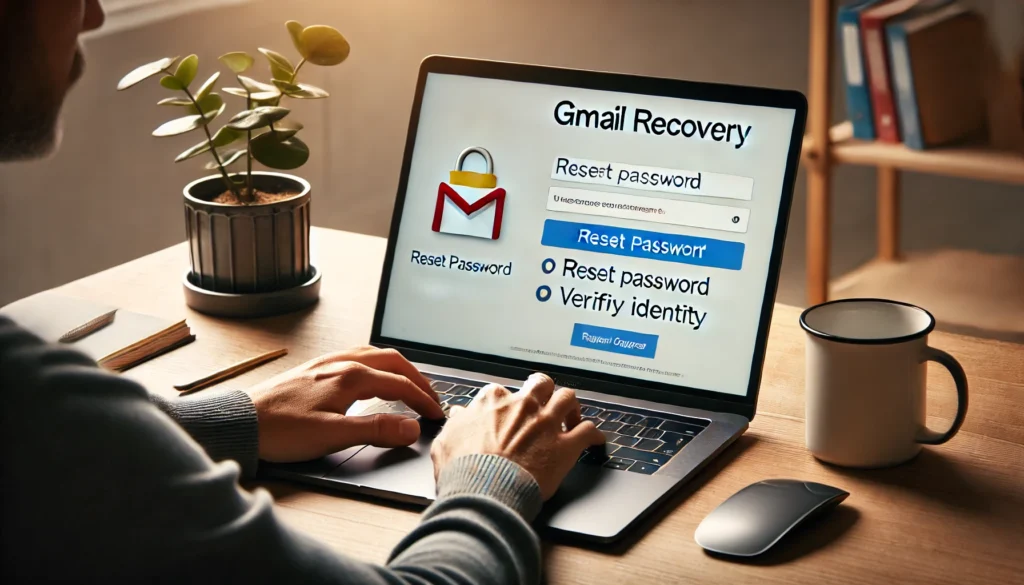
Pingback: How to Recover Your Deleted Facebook Posts - vectoratech.com