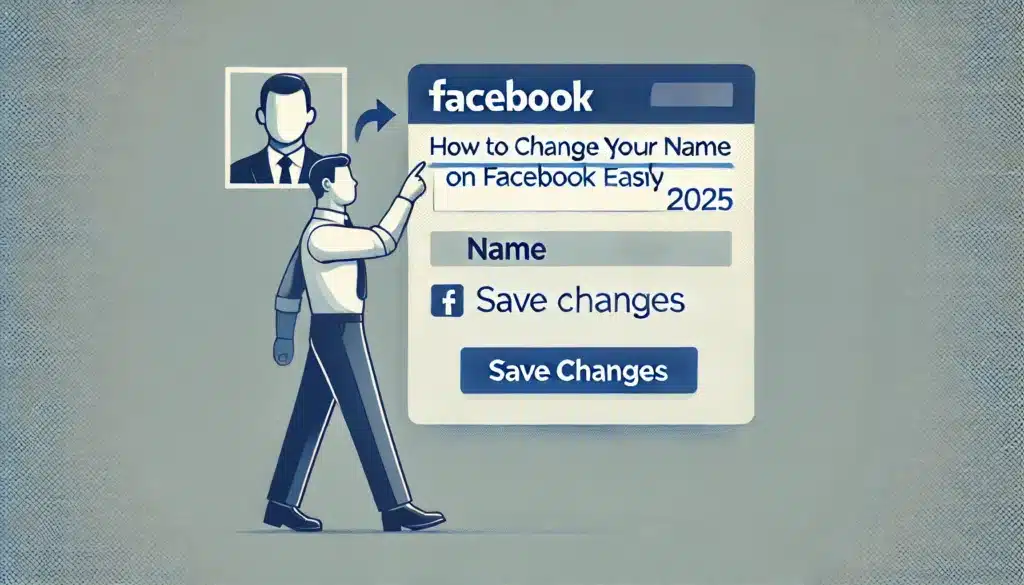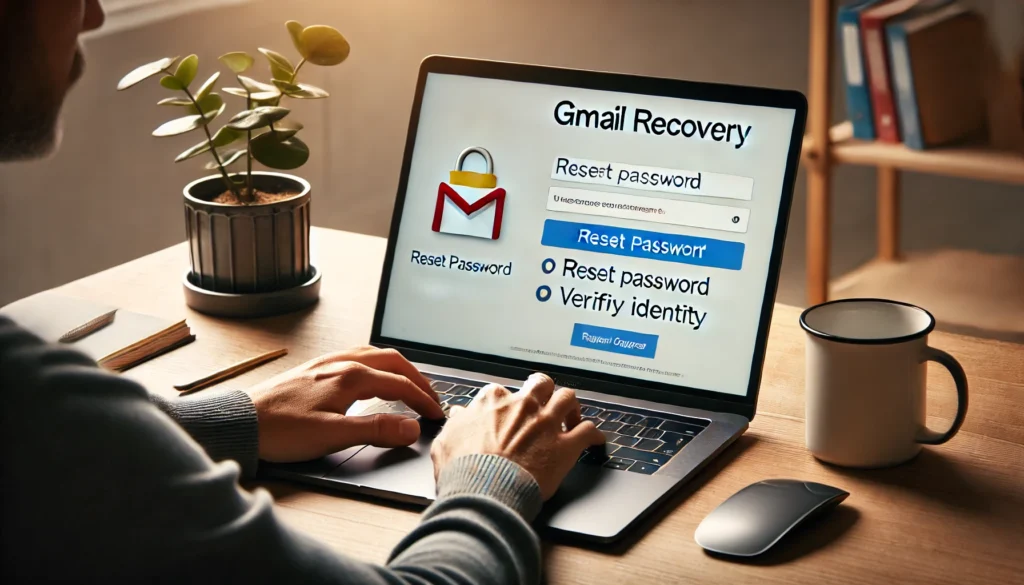Do you want to know how to change your name on Facebook? Whether you’ve had a life event like marriage, are rebranding yourself, or simply made an error when setting up your profile, updating your name on Facebook is essential to keep your account relevant and personal. The process might seem tricky at first, but with this guide, you’ll learn how to change your name on Facebook quickly and without any hassle.
This article will walk you through the entire process step by step, ensuring your new name meets Facebook’s policies and avoiding any potential issues. Let’s dive in and explore how to make this update!
Understanding Facebook’s Name Change Policy
Facebook’s Guidelines for Acceptable Names
Facebook insists on using real names to ensure authenticity and foster a genuine community. While nicknames are acceptable, they must resemble your real name, such as “Mike” for “Michael.” However, you cannot use:
- Special characters like “@” or “#.”
- Numbers or emojis.
- Names that mimic celebrities or fictional characters (unless it’s your legal name).
Frequency of Name Changes
You’re allowed to change your name once every 60 days. If you’ve recently updated your name, you’ll need to wait before making further adjustments. This policy is in place to prevent misuse of the feature.
Preparing to Change Your Name
Gather Required Information
Before jumping into the process, ensure that your new name complies with Facebook’s rules. Take a moment to double-check the spelling and ensure it matches the identity you want to portray. This small step can save you a lot of hassle later.
Updating Documents (Optional)
Although not mandatory, having your official documents reflect the same name can be beneficial, especially if you need to verify your identity for any reason. Consistency across platforms can also prevent confusion.
Step-by-Step Guide to Change Your Name on Facebook
On the Facebook Mobile App
- Open the App: Log in to your account.
- Navigate to Settings: Tap on the three horizontal lines in the top-right corner (hamburger menu), then go to “Settings & Privacy.”
- Find Personal Information: Select “Personal Information” and then tap “Name.”
- Enter Your New Name: Type in your desired first, middle, and last name in the respective fields.
- Review and Save: Double-check your details and click “Review Change.”
- Submit: Confirm your password to finalize the change.
On a Desktop Browser
- Log In: Open Facebook in a browser and sign in.
- Access Settings: Click on your profile picture or the downward arrow in the top-right corner. Select “Settings & Privacy” > “Settings.”
- Edit Your Name: In the “General Account Settings” section, click “Edit” next to your name.
- Enter the New Name: Update your name fields, select your display format (e.g., “First Last”), and click “Save Changes.”
- Confirm Changes: Enter your password when prompted.
Submitting Your Name Change Request
When you hit submit, Facebook will review your name for compliance. This process can take a few minutes to a few days. Ensure all details are accurate to avoid delays.
Troubleshooting Common Issues
Name Change Rejection
If Facebook rejects your request, it’s likely due to:
- Violations of their name policy.
- Frequent name change attempts within the 60-day period.
- Use of a name that doesn’t match your profile’s identity.
In such cases, review their guidelines and submit an appeal if necessary.
Technical Glitches
Sometimes, the issue isn’t with your name but with Facebook itself. Try refreshing your browser, updating the app, or clearing the cache. If the problem persists, contact Facebook support.
Tips for a Seamless Name Change
Double-Check Your Spelling
Mistakes in your name could lead to embarrassment or delays. Take your time to ensure every letter is correct.
Informing Friends and Family
After updating your name, consider notifying your friends or posting a quick status update to avoid confusion. It’s a simple courtesy that can go a long way.
Updating Other Facebook Details
A name change might also warrant updates to your username or profile link. These changes help maintain consistency and make it easier for others to find you.
Conclusion
Changing your name on Facebook is a manageable task with the right preparation and understanding of the platform’s guidelines. By following this guide, you can ensure a smooth transition while avoiding common pitfalls. Whether you’re adopting a new identity, celebrating a life event, or simply correcting a mistake, Facebook makes it easy to stay true to yourself.
FAQs
- How long does it take for the name change to reflect?
Usually, it’s immediate, but in some cases, it may take up to 48 hours. - Can I use a nickname as my Facebook name?
Yes, as long as it closely resembles your real name. - What happens if I enter a fake name?
Your account could be flagged or suspended for violating community standards. - How to revert to a previous name?
Go back to the name change settings and enter your old name, provided it’s within the 60-day limit. - Are there exceptions to Facebook’s name policies?
Special circumstances, like legal changes, may allow exceptions. Contact Facebook support for assistance.