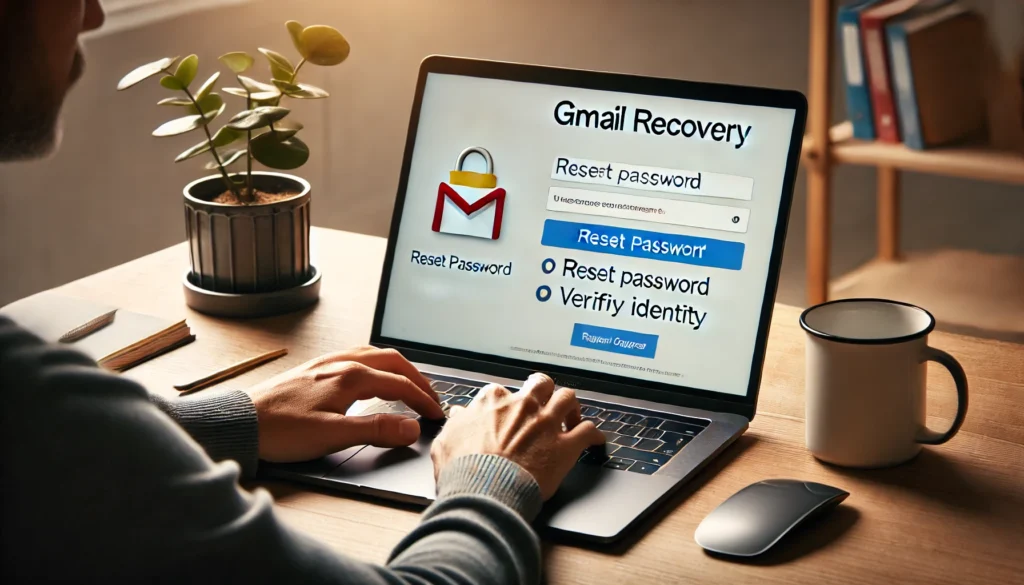Dealing with slow internet can be incredibly frustrating, especially when you’re trying to work, stream, or browse. Fortunately, there are many solutions available to help you understand how to fix slow internet and improve your connection. From optimizing your Wi-Fi to upgrading your equipment, this guide will walk you through every step you need to achieve faster speeds.
Why Is My Internet So Slow?
Common Causes of Slow Internet
Before diving into solutions, it’s essential to identify the root cause. The most frequent issues include:
- Bandwidth Overload: Too many devices connected to the same network.
- Poor Wi-Fi Signals: Physical obstacles or electronic interference.
- Outdated Equipment: Old routers or modems that can’t handle modern speeds.
- ISP Throttling: Internet providers reducing speeds during peak times.
- Background Apps: Programs consuming bandwidth in the background.
Understanding these causes is key to learning how to fix slow internet effectively.
How to Fix Slow Internet at Home
Step 1: Test Your Internet Speed
Start by measuring your current internet speed using tools like Speedtest by Ookla or Fast.com. Compare the results with the speeds promised by your ISP. If your speed is significantly slower, it’s time to take action.
Step 2: Restart Your Router and Modem
Restarting your router is one of the simplest ways to fix slow internet. Follow these steps:
- Turn off your router and modem.
- Wait for 30 seconds.
- Power them back on.
This refreshes your connection to your ISP and can resolve minor issues that cause slow speeds.
Step 3: Optimize Your Wi-Fi Signal
Reposition Your Router
A poorly placed router can lead to weak signals. Here’s how to optimize placement:
- Place your router in a central, elevated location.
- Avoid walls, metal furniture, or other electronic devices that can interfere with the signal.
Switch to the 5 GHz Band
Modern routers offer both 2.4 GHz and 5 GHz bands. Switching to the 5 GHz band provides faster speeds, ideal for activities like gaming or video streaming.
Secure Your Wi-Fi Network
An unsecured Wi-Fi network allows unauthorized users to connect and consume bandwidth. To fix this:
- Set a strong, unique password.
- Use WPA3 encryption for maximum security.
- Regularly update your router firmware to patch vulnerabilities.
How to Fix Slow Internet by Upgrading Equipment
Replace Your Old Router or Modem
Outdated equipment may not support modern internet speeds. Invest in a router that supports Wi-Fi 6 for faster, more reliable connectivity.
Consider a Mesh Wi-Fi System
For larger homes, a mesh Wi-Fi system ensures seamless coverage and eliminates dead zones.
How to Fix Slow Internet on Mobile Devices
Clear App Cache Regularly
Over time, app caches accumulate and slow down internet speeds. Clear your cache to improve performance.
Toggle Airplane Mode
Switching Airplane Mode on and off refreshes your mobile network connection, which can resolve speed issues.
Use Lite Apps
Apps like Facebook Lite and YouTube Go are designed to consume less data and perform better on slower connections.
How to Fix Slow Internet During Peak Hours
Schedule Heavy Internet Usage for Off-Peak Times
Internet speeds often drop during peak hours when many users are online. To fix this:
- Download large files or stream movies late at night or early in the morning.
Upgrade to a Higher-Speed Plan
If your household has multiple heavy internet users, upgrading to a higher-tier plan can prevent slowdowns during busy periods.
How to Fix Slow Internet for Gaming and Streaming
Use a Wired Connection
Ethernet cables provide a more stable and faster connection compared to Wi-Fi.
Enable Quality of Service (QoS)
Most modern routers have QoS settings that allow you to prioritize bandwidth for gaming or streaming devices.
Eliminate Bandwidth-Hogging Apps and Devices
Close Background Applications
Programs running in the background, such as cloud backups or auto-updates, can consume bandwidth and slow your connection.
Monitor Connected Devices
Use your router’s admin panel to see all connected devices and disconnect any that aren’t in use.
How to Fix Slow Internet by Addressing Malware and Viruses
Run an Antivirus Scan
Malware can secretly consume bandwidth, leading to slow internet. Regularly scan your devices to detect and remove threats.
Update Your Security Software
Ensure your antivirus and security programs are up-to-date for optimal protection.
Call Your ISP for Assistance
If you’ve tried all these tips and still experience slow speeds, contact your internet service provider to:
- Check for service outages or network congestion.
- Confirm your plan meets your usage needs.
- Request technical support for advanced troubleshooting.
FAQs: How to Fix Slow Internet
What’s the easiest way to fix slow internet?
Restarting your router and optimizing its placement are quick, effective fixes.
Why is my internet slow even after upgrading my plan?
Other factors, such as outdated equipment or Wi-Fi interference, may still be affecting your connection.
How can I secure my Wi-Fi network?
Use a strong password, enable WPA3 encryption, and update your router firmware regularly.
Does using a VPN slow down my internet?
Yes, VPNs can reduce speed slightly due to encryption, but they may bypass ISP throttling.
Why does my internet slow down during peak hours?
Peak hours create network congestion, which can reduce speeds for all users in your area.
How do I fix slow internet on mobile devices?
Clear your app cache, toggle Airplane Mode, and use lightweight app versions to improve performance.
Conclusion
Slow internet doesn’t have to ruin your day. By following these practical tips, you’ll know how to fix slow internet and achieve the fast, reliable connection you need. From restarting your router and securing your network to upgrading your equipment and managing bandwidth, these steps are designed to address every possible cause of slow speeds.
Apply these solutions today to enjoy smoother streaming, gaming, and browsing experiences—no matter where you are!