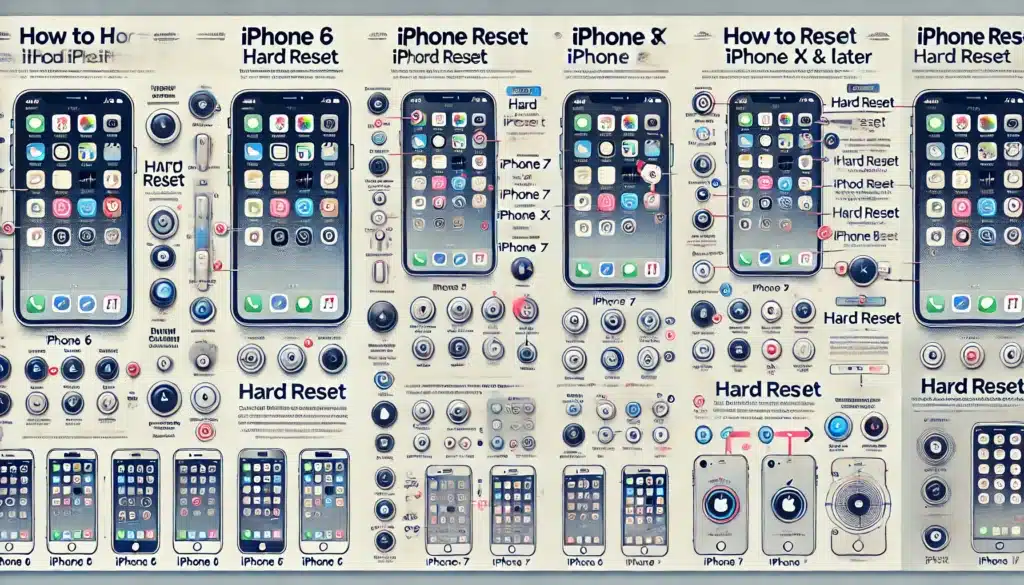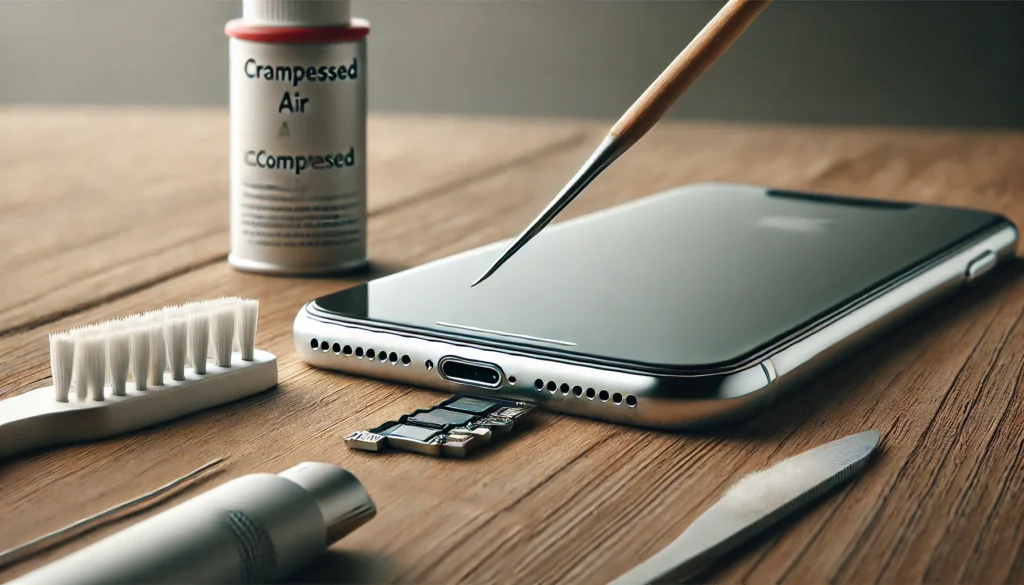Having issues with your iPhone? Whether it’s a frozen screen, an unresponsive app, or the dreaded black screen, learning how to hard reset an iPhone can save the day. A hard reset is a simple but powerful troubleshooting tool that forces your iPhone to restart without erasing your personal data. Unlike a factory reset, which wipes your phone clean, a hard reset is more like hitting the reset button on a glitchy gadget—it’s quick, effective, and safe for your data. Ready to learn more? Let’s dive into the details of how to hard reset your iPhone, why you might need it, and how it differs from other resets.
Key Differences Between Hard Reset, Soft Reset, and Factory Reset
When troubleshooting your iPhone, it’s essential to understand the difference between a hard reset, a soft reset, and a factory reset. Each method has its purpose and specific situations where it’s most effective.
Soft Reset: When to Use It on Your iPhone
A soft reset is the most basic form of restarting your iPhone. It involves powering off your device and turning it back on. This method is best for resolving minor issues, such as slow performance or temporary app glitches.
- How to perform a soft reset:
- Hold the Power button until the “slide to power off” option appears.
- Slide to turn off the phone.
- Turn it back on by pressing the Power button again.
Hard Reset: The Quick Fix for iPhone Issues
A hard reset is more forceful than a soft reset. It forces the iPhone to reboot, making it particularly effective for unresponsive screens or frozen apps.
- Key difference: Unlike a soft reset, a hard reset doesn’t require navigating through menus or waiting for the device to respond.
Factory Reset: The Nuclear Option
The factory reset restores your iPhone to its original settings by erasing all data. This method is used as a last resort for severe software problems or when preparing your phone for resale.
Why You Might Need to Hard Reset an iPhone
Performing a hard reset can resolve many common problems on your iPhone. Here are some reasons you might need this troubleshooting step:
- Frozen Screen: If your iPhone is stuck on an app or the Apple logo, a hard reset can unfreeze it.
- Unresponsive Device: When the touchscreen or buttons don’t respond, a hard reset forces the system to reboot.
- Frequent App Crashes: Persistent app crashes can sometimes be resolved with a hard reset.
- Black Screen of Death: If your iPhone screen goes black and doesn’t turn back on, a hard reset is worth a try.
How to Hard Reset iPhone by Model
Different iPhone models require slightly different methods to perform a hard reset. Follow these instructions based on your specific device:
How to Hard Reset iPhone 6 and Earlier Models
- Press and hold the Home button and the Power button at the same time.
- Keep holding both buttons until the Apple logo appears on the screen.
- Release the buttons, and your iPhone will reboot.
How to Hard Reset iPhone 7 and iPhone 7 Plus
- Press and hold the Volume Down button and the Power button simultaneously.
- Wait for the Apple logo to appear, then release both buttons.
How to Hard Reset iPhone 8, iPhone X, and Later Models
- Quickly press and release the Volume Up button.
- Quickly press and release the Volume Down button.
- Press and hold the Side button until the Apple logo appears on the screen.
- Release the button, and your device will restart.
Precautions Before Performing a Hard Reset on an iPhone
Although a hard reset is generally safe, take these precautions to avoid potential issues:
- Back Up Your Data:
A hard reset doesn’t erase data, but having a recent backup is always wise. Use iCloud or iTunes to secure your information. - Charge Your Phone:
Make sure your iPhone is sufficiently charged (at least 50%) before performing a hard reset. An unexpected shutdown during the process can cause complications. - Double-Check the Method for Your Model:
Using the wrong button combination for your iPhone model may not work or cause confusion.
Common Problems Resolved by Hard Resetting an iPhone
Performing a hard reset can solve a variety of issues on your iPhone. Here are some of the most common problems that can be fixed with this simple trick:
1. Frozen Screen or App Crashes
When your screen or app becomes unresponsive, a hard reset can force the phone to restart and clear the temporary issue.
2. Wi-Fi or Bluetooth Connection Issues
If your iPhone struggles to connect to Wi-Fi or Bluetooth, resetting the phone can refresh its network settings and resolve the problem.
3. Overheating Device
Sometimes, background processes can overwork your iPhone, causing it to overheat. A hard reset halts these processes and helps your device cool down.
4. Random Reboots or Lag
Frequent lagging or unexpected reboots can often be eliminated with a quick hard reset.
What to Do If a Hard Reset Doesn’t Fix the Issue
Sometimes, a hard reset isn’t enough to resolve the problem. In such cases, try the following:
1. Update Your iPhone Software
Outdated software can cause glitches. Go to Settings > General > Software Update to ensure your iPhone is running the latest iOS version.
2. Try a Factory Reset (as a Last Resort)
If your iPhone continues to malfunction after multiple hard resets, consider performing a factory reset. Remember to back up your data before proceeding.
3. Seek Professional Help
If the problem persists, contact Apple Support or visit an Apple Store for a diagnosis.
Tips to Avoid Frequent Hard Resets on Your iPhone
Hard resets are a helpful tool, but frequent use may indicate underlying issues. Here are some tips to maintain your iPhone’s performance:
- Keep iOS Updated: Regular updates fix bugs and optimize your device.
- Restart Your Phone Weekly: A simple restart can prevent minor glitches.
- Avoid Overloading Apps: Close unused apps to save memory and avoid crashes.
- Use Certified Accessories: Cheap or uncertified chargers can cause hardware malfunctions.
FAQs About Hard Resetting an iPhone
- What Happens When You Hard Reset an iPhone?
A hard reset forces your iPhone to restart but does not erase your data or settings. - How Often Can I Hard Reset My iPhone?
You can hard reset your iPhone as needed, but frequent resets might indicate deeper issues that need attention. - Will a Hard Reset Fix the Black Screen Problem?
In most cases, a hard reset resolves the black screen issue by rebooting the system. - Does a Hard Reset Affect Battery Health?
No, a hard reset does not impact battery health, as it doesn’t involve charging or discharging the battery. - What If My Buttons Don’t Work for a Hard Reset?
Use AssistiveTouch (found in Settings > Accessibility) to simulate button presses if your physical buttons are unresponsive.
Conclusion
Knowing how to hard reset your iPhone is a crucial skill for troubleshooting common problems like frozen screens, app crashes, or connectivity issues. By understanding the differences between a hard reset, soft reset, and factory reset, you can choose the best method for each situation. Remember to follow the appropriate steps for your iPhone model and take precautions like backing up your data before resetting.
A hard reset is a lifesaver for minor glitches, but if problems persist, don’t hesitate to explore other solutions, such as updating iOS or contacting Apple Support. With these tips, you can keep your iPhone running smoothly and efficiently.