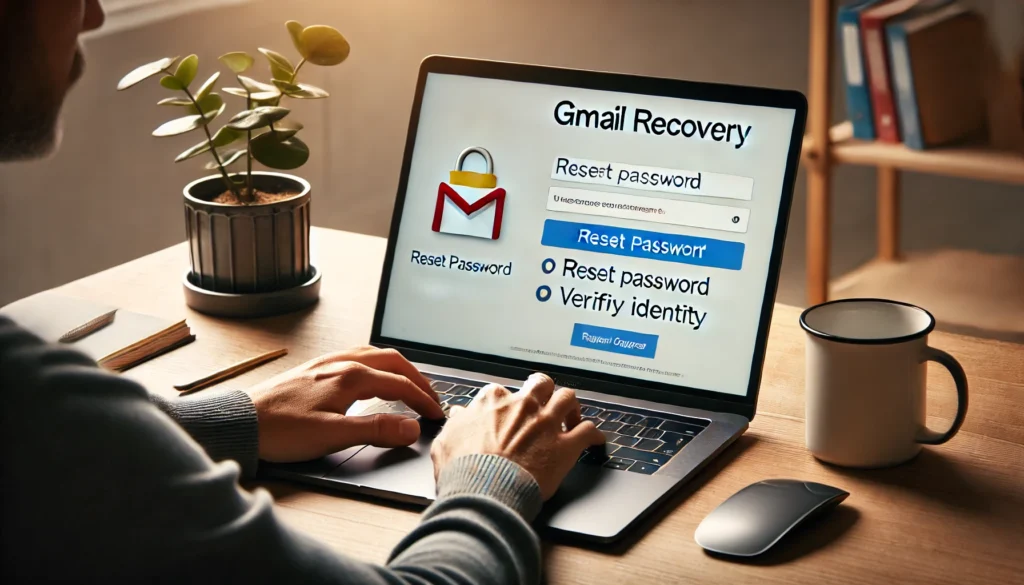Losing important files can feel devastating, but don’t worry—there are plenty of ways to recover deleted files. Whether it’s due to an accidental deletion, a system crash, or a hard drive failure, there’s hope! This guide will teach you step-by-step how to recover deleted files from your computer, using both simple and advanced methods. Let’s dive into the process and discuss how to recover deleted files in various situations.
Why Do Files Get Deleted?
Before we explore how to recover deleted files, it’s essential to understand why files get deleted in the first place. This knowledge will help guide you to the best recovery solution.
1. Accidental Deletion: A Common Cause for File Loss
Accidentally deleting files is one of the most frequent ways data gets lost. Perhaps you mistakenly clicked “Delete” or cleared your desktop too quickly. The good news is that this type of deletion often doesn’t mean permanent loss. You can still recover deleted files by using various recovery methods.
2. Malware and Viruses Can Cause File Deletion
Malware or viruses can delete, corrupt, or hide your files. If your computer has been infected, it’s critical to remove the malware before attempting to recover deleted files. Many data recovery tools can scan for and eliminate malware during the process.
3. System Crashes or Operating System Issues
Sometimes, files get deleted due to unexpected system crashes or operating system issues. Files may become corrupted or invisible due to such glitches. However, if the files haven’t been overwritten, there’s a strong chance you can recover deleted files from your computer.
4. Hard Drive Failure or Physical Damage
A failing hard drive or physical damage to your computer can result in file loss. While recovery from such issues can be trickier, it is still possible to recover deleted files if the data hasn’t been physically damaged beyond repair.
How to Recover Deleted Files: Methods to Try
Let’s now take a look at how to recover deleted files from your computer. We’ll cover both basic and advanced recovery methods, so you have a range of options.
1. Check the Recycle Bin or Trash
One of the easiest ways to recover deleted files is by checking your Recycle Bin (Windows) or Trash (Mac). Most deleted files are temporarily placed in these folders before being permanently deleted.
- Windows: Open the Recycle Bin, locate the file, right-click on it, and select Restore.
- Mac: Open the Trash, find the file, right-click, and choose Put Back to restore it.
If the files are still in the Recycle Bin or Trash, restoring them is simple.
2. Use Built-In Backup Tools
If you regularly back up your data, you can recover deleted files from your backup. Here are two common backup tools:
- Windows File History: This tool allows you to restore previous versions of files that were lost. Go to Control Panel > File History to restore your deleted files.
- Mac Time Machine: For Mac users, Time Machine automatically backs up your system. Launch Time Machine, select the backup date, and recover the deleted files.
These built-in tools can quickly help you recover deleted files from your most recent backup.
3. Recover Files Using Cloud Storage
If you use cloud storage services like Google Drive, OneDrive, or Dropbox, you can easily recover deleted files. These services often provide a way to restore files that were accidentally deleted.
- Google Drive: Visit the Trash, select the file, and click Restore.
- OneDrive: Go to Recycle Bin and restore deleted files.
- Dropbox: Go to the Deleted Files section and click Restore.
Cloud services offer an easy, convenient way to retrieve deleted files.
Using Data Recovery Software to Recover Deleted Files
If the methods above don’t work, data recovery software is your next best option. These programs are designed to scan your hard drive and recover deleted files that may still be accessible.
1. EaseUS Data Recovery Wizard
EaseUS Data Recovery Wizard is a reliable tool for recovering deleted files. Here’s how you can use it:
- Download and install EaseUS Data Recovery Wizard on your computer.
- Open the program and select the drive where the files were located.
- Click Scan to begin searching for deleted files.
- After the scan completes, preview the files and select the ones you want to recover.
- Click Recover to restore them.
EaseUS is an excellent choice for users who need powerful data recovery software.
2. Recuva
Recuva is another great option for recovering deleted files. Here’s how to use it:
- Download and install Recuva.
- Launch the program and select the file type you want to recover.
- Choose the location where the file was stored before deletion.
- Click Scan to search for deleted files.
- Once the scan finishes, select the files and click Recover to restore them.
Recuva is free and works well for simple file recovery tasks.
3. Disk Drill
Disk Drill is a powerful tool that offers advanced scanning options for recovering deleted files. To use Disk Drill:
- Install Disk Drill on your computer.
- Choose the disk from which you want to recover files.
- Click Search for lost data to start the scan.
- Once it finishes, select the files you want to recover.
- Click Recover to retrieve the files.
Disk Drill is known for its advanced features, including the ability to recover files from damaged disks.
Advanced Methods to Recover Deleted Files
If the previous methods aren’t successful, there are more advanced options available to recover deleted files.
1. Professional Data Recovery Services
When your hard drive is physically damaged or corrupted, a professional data recovery service may be the only option. These services have specialized equipment that can recover files from failing or damaged drives.
While effective, professional data recovery can be expensive. If the files are essential, this may be the best route.
2. Recovering Files from a Failing Hard Drive
If your hard drive is failing, you can attempt to recover deleted files using specialized tools that can handle damaged drives. However, this process is risky, and it’s often recommended to consult with professionals if you’re unsure.
How to Prevent Future Data Loss
After learning how to recover deleted files, it’s also important to take steps to avoid losing files in the future. Here are a few key strategies:
1. Back Up Files Regularly
Use File History (Windows), Time Machine (Mac), or a cloud backup service like Google Drive to ensure your files are always safe. Regular backups make it easier to recover deleted files if something goes wrong.
2. Enable Cloud Storage
Cloud storage solutions not only provide access to your files on the go but also help prevent data loss. If you delete something, you can often recover it from the cloud’s trash or deleted files folder.
3. Use Antivirus Software
Malware can delete or corrupt files. Protect your computer with antivirus software to prevent malware from causing data loss.
4. Monitor Hard Drive Health
Using programs like CrystalDiskInfo (Windows) or DriveDx (Mac), you can monitor your hard drive’s health. Early detection of issues like bad sectors can prevent sudden file loss.
Conclusion: How to Recover Deleted Files and Prevent Future Loss
Losing files doesn’t have to be the end of the road. There are plenty of ways to recover deleted files, from checking the Recycle Bin to using data recovery software. Backing up regularly and using cloud storage can help prevent future data loss. By following these methods, you can ensure that your files remain safe and recoverable if anything goes wrong.
FAQs
Can I recover files after emptying the Recycle Bin?
Yes, even after emptying the Recycle Bin, you can often recover deleted files using specialized recovery tools like EaseUS or Recuva.
What should I do if my hard drive is damaged?
If your hard drive is damaged, you may need to consult professional data recovery services to retrieve deleted files safely.
How can I avoid losing files in the future?
Regularly back up your data using cloud storage or built-in backup tools, and always have antivirus software installed to protect against malware.
Is data recovery software safe to use?
Yes, data recovery software is safe as long as it’s from a reputable source. Always download programs from trusted sites.
How long do I have to recover deleted files?
The sooner you attempt to recover deleted files, the better. If you wait too long, new data may overwrite the deleted files, making recovery difficult.