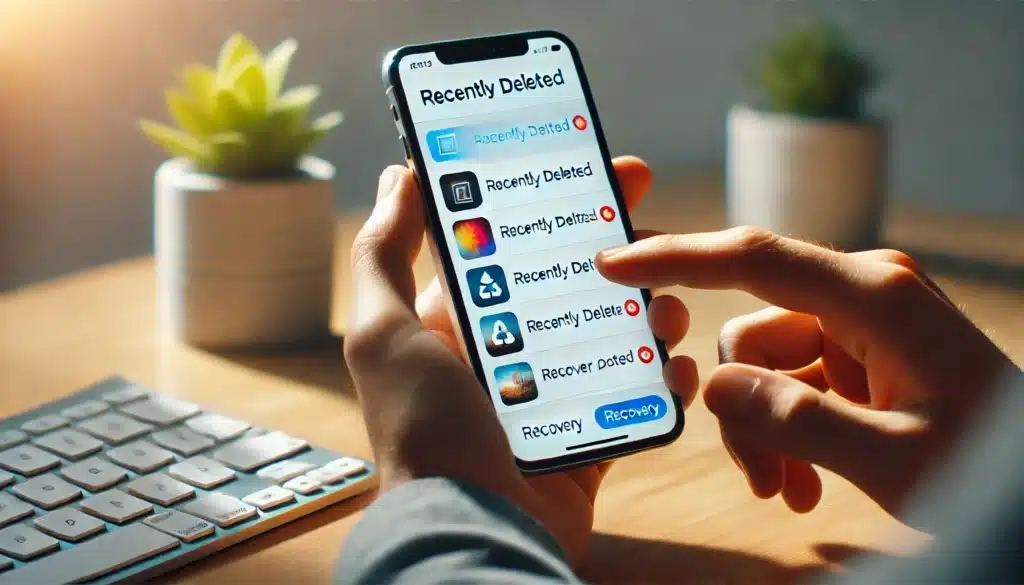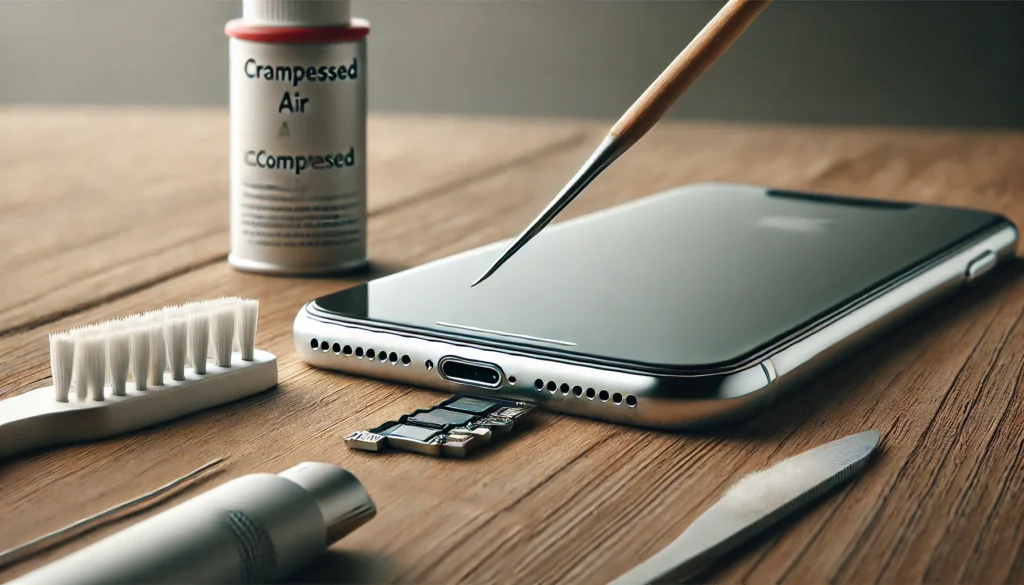Have you ever accidentally deleted a precious photo from your iPhone? It’s an all-too-common mistake, but fortunately, it’s often not permanent. Many iPhone users don’t realize that there are multiple ways to recover lost or deleted photos, whether they’ve been accidentally erased or removed by a software glitch. If you’ve deleted a cherished photo, don’t panic — in this guide, we’ll show you exactly how to restore deleted photos on iPhone.
Restoring deleted photos is not just about recovering lost images; it’s about ensuring your valuable memories are safe and accessible. With the tools and techniques outlined here, you’ll be able to recover your photos in no time.
How Does iPhone Handle Deleted Photos?
When you delete a photo on your iPhone, the image isn’t instantly erased from your device. Instead, iOS moves it to a hidden folder known as Recently Deleted, where it stays for 30 days. This gives you a chance to recover your deleted photos if you change your mind.
In addition to the Recently Deleted album, if you’re using iCloud or another cloud backup service, there’s a chance your photos are stored online, allowing you to restore them from a cloud-based backup.
Key Method 1: Restoring Photos from the Recently Deleted Folder
The most straightforward method for restoring deleted photos on iPhone is through the Recently Deleted folder, which acts like a safety net for your photos for 30 days. This is often the first place to check when you realize a photo is missing.
How to Recover Deleted Photos from the Recently Deleted Folder:
- Open the Photos App: Unlock your iPhone and open the Photos app.
- Go to the Albums Tab: Scroll down to find Recently Deleted under the Albums section.
- Select the Photos You Want to Restore: Tap Select in the top-right corner, then choose the photos you wish to recover.
- Tap Recover: Once you’ve selected the photos, tap Recover to restore them back to your main photo library.
Remember, photos will remain in this folder for 30 days before being permanently deleted. So, if it’s been longer than that, your photos may no longer be recoverable from this method.
Key Method 2: Using iCloud to Restore Deleted Photos
If you’ve set up iCloud Photo Library on your iPhone, there’s a high chance your photos are automatically backed up to the cloud. Even if you deleted the photos on your device, you might be able to recover them from iCloud, depending on your settings.
How to Restore Photos from iCloud Backup:
- Verify iCloud Backup Settings: First, ensure that your iPhone was regularly backing up to iCloud. Go to Settings > [Your Name] > iCloud > iCloud Backup and check the date of your last backup.
- Restoring Photos from iCloud: If you have a backup from before the photos were deleted, you can restore your iPhone to that backup. Go to Settings > General > Reset > Erase All Content and Settings, and then follow the prompts to restore your device from an iCloud backup.
- Restoring iCloud Photos: After the restoration process, check the Photos app to see if your deleted images are back.
Important Note: Restoring from an iCloud backup will replace all current data on your iPhone, so make sure to back up any important content before restoring.
Key Method 3: Recovering Photos Using iTunes or Finder Backup
For those who prefer using their computer, iTunes (or Finder on newer macOS versions) offers a great alternative to recover deleted photos, provided you’ve previously backed up your iPhone.
Steps to Restore Deleted Photos from iTunes or Finder Backup:
- Connect Your iPhone to Your Computer: Use a USB cable to connect your device to your Mac or PC.
- Open iTunes or Finder: Launch iTunes (on older macOS versions) or Finder (on macOS Catalina and later). Select your device in the sidebar.
- Restore from Backup: Click Restore Backup, choose the most recent backup that contains the deleted photos, and click Restore.
- Wait for the Process to Complete: After the restore finishes, check your Photos app to ensure the deleted photos have been recovered.
Note: If you don’t have a recent backup, this method won’t work. In that case, move on to third-party solutions.
Key Method 4: Using Third-Party Apps to Restore Deleted Photos
If you’re unable to restore deleted photos through iCloud or iTunes, third-party recovery apps can help. These apps are specifically designed to scan your iPhone and retrieve deleted files, including photos that might not be visible in the Recently Deleted folder.
Top Third-Party Apps for Recovering Deleted Photos on iPhone:
- Dr.Fone: A powerful tool that scans your device for deleted photos and restores them. Dr.Fone supports a variety of iPhone models and is easy to use.
- PhoneRescue: This app specializes in iPhone data recovery and can recover photos, videos, and other types of files.
- Tenorshare UltData: Known for its high success rate, this app recovers deleted photos, messages, and more.
These apps often offer free trials, but to recover your photos, you may need to purchase the full version. Always ensure you’re using a trustworthy app to avoid security risks.
What to Do If Photos Are Permanently Deleted?
In some cases, your photos might be permanently deleted — especially if the 30-day period in the Recently Deleted folder has passed or if you didn’t have a backup.
If you find yourself in this situation, here’s how to prevent future photo loss:
Preventing Future Photo Loss:
- Enable Regular Backups: Turn on iCloud backups for automatic photo backup. You can also back up your photos manually using iTunes or Finder.
- Use Cloud Storage Services: Consider using Google Photos or Dropbox for automatic backup and extra protection against photo loss.
- Backup Photos to External Storage: Use external hard drives or SSDs for periodic photo backups.
By keeping regular backups, you’ll never have to worry about losing precious photos again.
Conclusion: Restoring Deleted Photos on iPhone Is Possible
Restoring deleted photos on your iPhone is possible through a variety of methods. Whether you use the Recently Deleted album, iCloud, iTunes/Finder backups, or third-party apps, there’s a solution for almost every situation. Always remember to back up your photos regularly to avoid losing important memories. With the right approach, you’ll be able to recover your photos quickly and easily.
FAQs
- Can I recover permanently deleted photos on my iPhone?
- Once photos are permanently deleted, they can’t be recovered unless you have a backup or use third-party recovery apps.
- How long does iPhone keep deleted photos in the Recently Deleted folder?
- Photos stay in the Recently Deleted folder for 30 days, after which they are permanently deleted.
- Is it safe to use third-party apps to recover deleted photos?
- Yes, as long as you use reputable apps like Dr.Fone or PhoneRescue. Always download from official sources to avoid security risks.
- How can I back up my photos to prevent accidental deletion?
- You can back up your photos to iCloud, iTunes, or use third-party cloud services like Google Photos for extra protection.
- What should I do if I don’t have a backup of my deleted photos?
- If you don’t have a backup, third-party recovery apps may be your best option for trying to recover your photos.