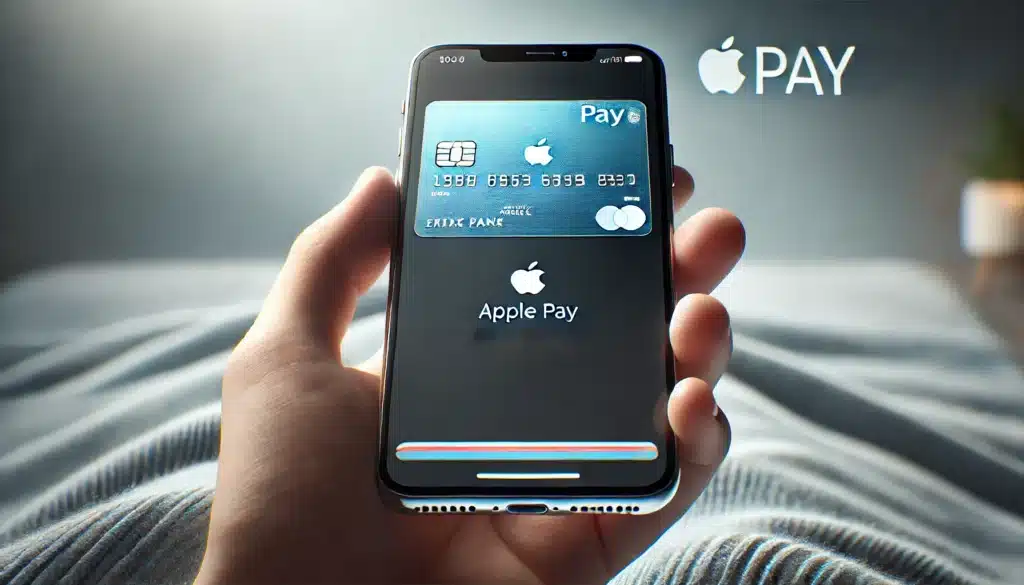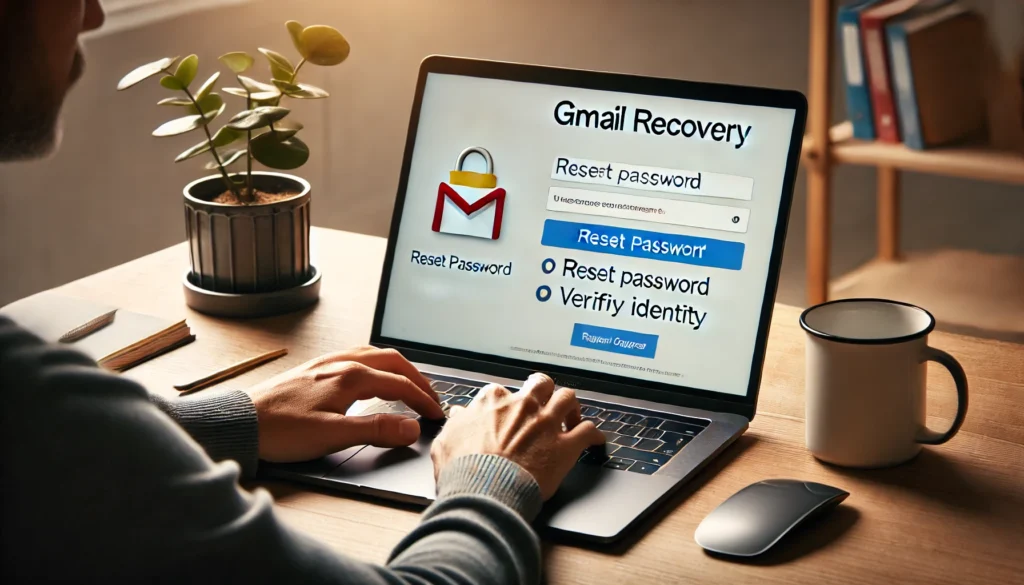Table of Contents
In today’s fast-paced world, digital payments have become more common than ever before, and Apple Pay stands out as one of the most convenient and secure ways to make purchases. Whether you’re buying groceries, shopping online, or grabbing a coffee, Apple Pay makes the payment process quick and easy, eliminating the need for physical cards. If you’re unsure how to use Apple Pay or want to maximize your experience with this service, this guide will walk you through everything you need to know.
This comprehensive article covers everything from setting up Apple Pay on your devices to making payments both in-store and online. We’ll also explore Apple Pay’s security features, provide useful tips, and give you step-by-step instructions on how to use Apple Pay in various scenarios. By the end of this guide, you’ll be confident in using Apple’s payment solution to streamline your everyday purchases.
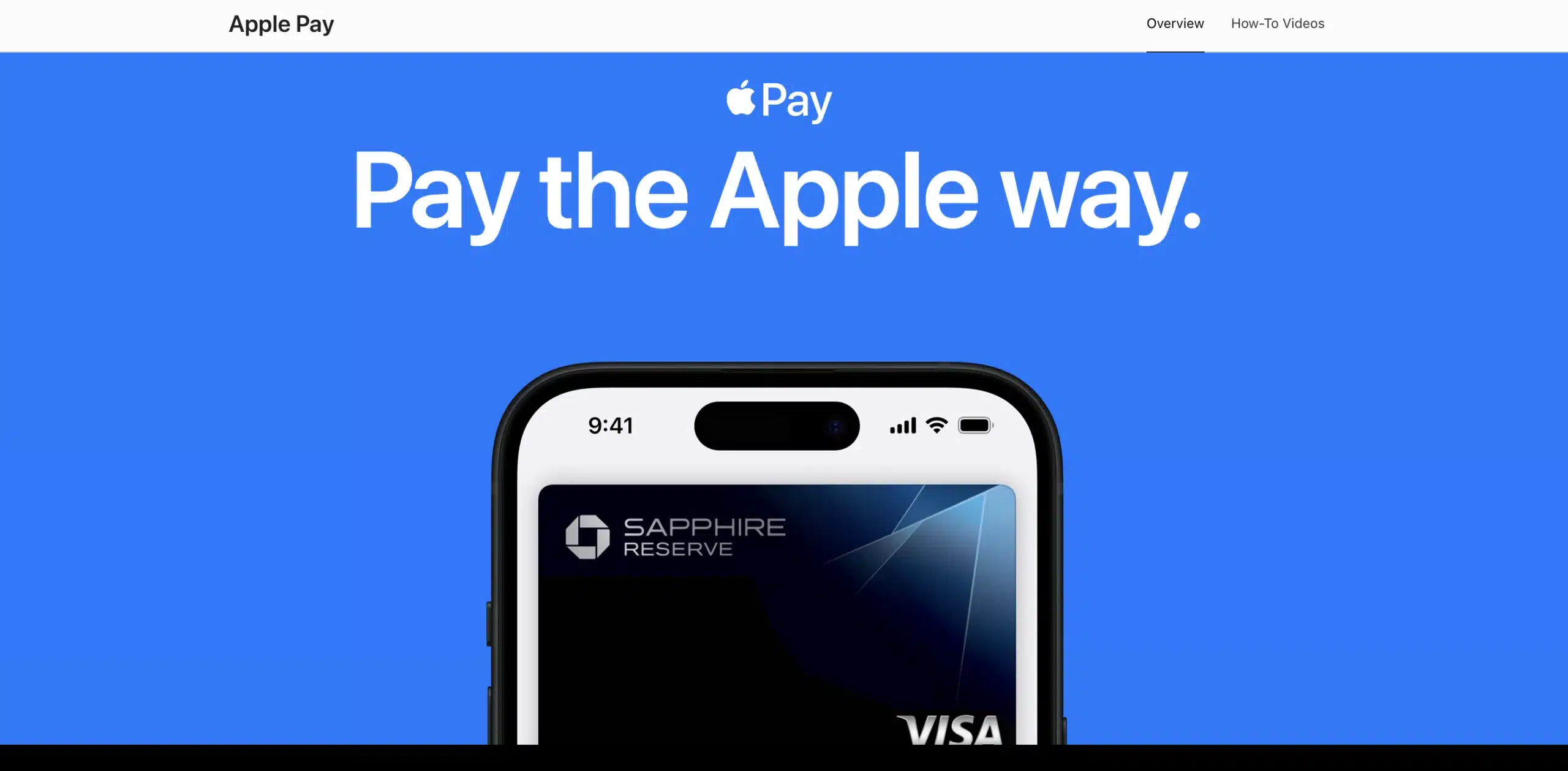
Why Choose Apple Pay?
Before diving into the process of how to use Apple Pay, it’s important to understand why so many people prefer this payment method. Apple Pay allows you to make purchases using your iPhone, iPad, Apple Watch, or Mac by simply tapping your device at a point-of-sale terminal or clicking a button online. The key benefits of Apple Pay include:
- Speed: Payments are processed almost instantly, allowing you to complete your transactions faster than with traditional methods.
- Security: Apple uses state-of-the-art encryption, Face ID, Touch ID, and tokenization to ensure your payment information is secure.
- Convenience: With Apple Pay, there’s no need to carry physical cards. All your payment methods are safely stored on your Apple device.
- Global Acceptance: Apple Pay is accepted by millions of merchants around the world, both online and in-store.
Now that you know why Apple Pay is a fantastic option, let’s dive into how to set it up on your device.
Setting Up Apple Pay
Setting up Apple Pay is a simple and quick process. Follow these easy steps to add your credit or debit card to Apple Pay on your iPhone, iPad, or Apple Watch:
How to Add a Card to Apple Pay
- Open the Wallet App: Launch the Wallet app on your device. This is where all your cards, tickets, and other payment information are stored.
- Tap the “+” Sign: On the top-right corner of the Wallet app, tap the “+” symbol to add a new card.
- Scan or Enter Card Details: You can either scan your card using your camera or manually input the card details, including the card number, expiration date, and security code.
- Verify Your Card: Apple will verify your card by either sending you a code via SMS or through your bank’s app.
- Complete the Setup: After verification, your card will be added to your Apple Pay account, and you’re ready to start using it.
You can add multiple cards to Apple Pay, so feel free to link as many cards as you need. Switching between cards is easy whenever you make a purchase.
How to Use Apple Pay In-Store
Once your card is set up, you can start using Apple Pay to make purchases in physical stores. Most retailers now accept Apple Pay, and the process is quick and easy. Here’s how to use Apple Pay when shopping in-person:
Step-by-Step Guide to Using Apple Pay In-Store
- Look for the Contactless Symbol: At the checkout counter, look for the Apple Pay logo or the contactless payment symbol, indicating that the store accepts Apple Pay.
- Activate Apple Pay:
- On iPhones with Face ID: Double-click the side button to open Apple Pay and authenticate with Face ID.
- On iPhones with Touch ID: Rest your finger on the Touch ID sensor and double-press the home button.
- On Apple Watch: Double-click the side button to bring up Apple Pay on your watch.
- Hold Your Device Near the Payment Terminal: Place your iPhone, iPad, or Apple Watch near the contactless payment terminal. Your device will automatically transmit your payment details securely to complete the transaction.
- Confirm Your Payment: After the payment is processed, your device will notify you that the transaction was successful, and you’ll see a confirmation on the payment terminal.
With just a few taps, you’ve made a secure payment with Apple Pay. The convenience and speed of using Apple Pay make it the ideal option for quick transactions in-store.
How to Use Apple Pay for Online Shopping
Not only is Apple Pay perfect for in-store purchases, but it’s also incredibly useful for shopping online. Whether you’re buying clothes, booking a flight, or paying for a subscription service, Apple Pay makes online shopping faster and safer. Here’s how to use Apple Pay for your online purchases:
Step-by-Step Guide to Using Apple Pay Online
- Look for the Apple Pay Button: On participating websites or in apps, you’ll typically see the Apple Pay logo at checkout.
- Select Apple Pay as Your Payment Method: When prompted, choose Apple Pay as your payment option.
- Confirm Your Payment Details: Your shipping and payment information will automatically populate. Double-check that everything looks correct.
- Authenticate the Payment: Use Face ID, Touch ID, or your device passcode to authenticate your payment.
- Complete Your Purchase: Once confirmed, the payment will be processed, and you’ll receive a confirmation notification.
Shopping online with Apple Pay is not only more secure than entering credit card details manually but also significantly quicker, making it a hassle-free way to pay.
Managing Apple Pay Settings
After setting up Apple Pay, you may want to customize some of its features or update your payment information. Here’s how you can manage your settings:
How to Add or Remove Cards from Apple Pay
- To Add a New Card: Open the Wallet app, tap the “+” sign, and follow the steps to add a new credit or debit card.
- To Remove a Card: Open the Wallet app, select the card you want to remove, and tap “Remove Card.”
How to View Your Transaction History
You can easily view your past transactions in the Wallet app. Simply tap on the card you used for the purchase, and you’ll see a list of recent transactions, including the date, amount, and merchant name.
Apple Pay Security Features
One of the biggest concerns when it comes to digital payments is security. Fortunately, Apple Pay has built-in security features that protect your information. Here’s how to use Apple Pay securely and ensure your transactions are safe:
- Tokenization: When you make a payment, Apple Pay doesn’t send your real credit card number to the merchant. Instead, it uses a unique token, ensuring your actual payment details remain safe.
- Biometric Authentication: You can authenticate payments using Face ID or Touch ID, ensuring that only you can approve transactions on your device.
- Encryption: Apple uses advanced encryption techniques to protect your payment information, making it almost impossible for hackers to access it.
- Two-Factor Authentication: For additional security, enable two-factor authentication for your Apple ID to protect your account.
These features make Apple Pay one of the safest and most secure ways to pay, giving you peace of mind with every transaction.
Tips for Using Apple Pay
To maximize your experience with Apple Pay, consider these helpful tips:
- Use for Recurring Payments: You can use Apple Pay for subscription services such as streaming apps, online services, and more. Knowing how to use Apple Pay for recurring payments can help you stay organized and ensure seamless transactions.
- Store Loyalty Cards: Many retailers allow you to add loyalty cards to the Wallet app. With Apple Pay, you can earn rewards with every purchase without carrying additional cards.
- Use with Apple Watch: For even more convenience, use your Apple Watch to pay on the go. Just double-click the side button and hold the watch near the terminal for a quick and easy transaction. Understanding how to use Apple Pay with your Apple Watch makes your purchases even more efficient.
FAQ: How to Use Apple Pay
Here are some frequently asked questions about how to use Apple Pay:
Can I use Apple Pay internationally?
Yes, you can use Apple Pay in countries where it’s supported. Before you travel, make sure to check the list of participating banks and merchants to ensure Apple Pay will work with your card. Knowing how to use Apple Pay while traveling can save you time and help you avoid any payment issues abroad.
What if my device is lost or stolen?
If your iPhone, iPad, or Apple Watch is lost or stolen, you can remotely disable Apple Pay through the “Find My” app or on iCloud.com. Knowing how to use Apple Pay securely includes taking these steps to protect your payment methods and prevent anyone from making unauthorized transactions with your device.
Is Apple Pay free to use?
Yes, there are no fees for using Apple Pay. However, if you’re wondering how to use Apple Pay internationally, keep in mind that your bank may charge fees for certain transactions, such as currency conversion. While Apple Pay itself is free to use, it’s always a good idea to check with your bank for any additional charges.
Conclusion
Apple Pay is a fast, secure, and convenient way to make payments both in-store and online. Whether you’re looking to streamline your purchases, improve security, or simply enjoy the convenience of a digital wallet, Apple Pay is the solution you need. If you’re wondering how to use Apple Pay effectively, this guide will walk you through the setup process. By following the steps outlined, you’ll be able to easily set up Apple Pay and use it with confidence, whether you’re at the checkout counter, shopping on your favorite online store, or managing subscriptions.
Now that you know how to use Apple Pay, it’s time to experience the convenience for yourself. For more information on setting up and using Apple Pay, check out the official Apple Pay website.